How it all works¶
Hopefully the tutorials up to this point have done a good job describing how to use glooey. The next step is to understand how glooey works under the hood. For example, what needs to happen when a widget is added to the GUI, or when a widget needs to be drawn, or when a widget changes size? The answers to these questions will become more and more relevant as you start customizing widgets in more and more advanced ways, and inevitably start running into more and more obscure problems. This tutorial aims to give the foundation you’ll need to solve such problems.
The widget hierarchy¶
The first thing to understand is that the widgets are organized into a hierarchy. Most of this tutorial will basically be devoted to explaining how this hierarchy affects things like how widgets are drawn, or how they’re positioned, or how they handle mouse events. Before we get to any of that, though, we need to be on the same page about what the hierarchy is. Take this GUI as a simple example:
import pyglet
import glooey
window = pyglet.window.Window()
gui = glooey.Gui(window)
hbox = glooey.HBox(); hbox.padding = 10
left = glooey.Placeholder()
right = glooey.Placeholder()
hbox.add(left)
hbox.add(right)
gui.add(hbox)
pyglet.app.run()
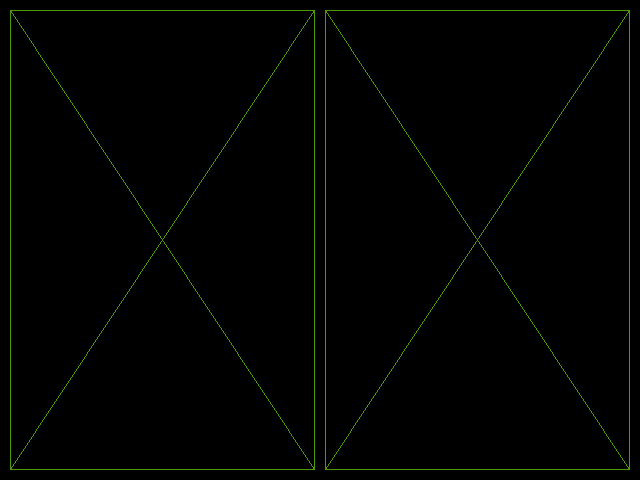
The Gui widget is the root of the hierarchy. Its child is the HBox widget,
and the HBox’s two children are the Placeholder widgets. Every widget has a
parent property that can be used to get its immediate parent (or
None if it doesn’t have one) and a root property that can be used
to get the root widget (or None if it isn’t attached to the hierarchy):
To be clear, a widget is only attached to the hierarchy if it, its parent, or one of its grandparents is the root. For example, in the previous snippet:
hbox.add(left)
hbox.add(right) # Nothing is attached to the hierarchy...
gui.add(hbox) # Everything is attached to the hierarchy.
It’s unusual to need to react to a widget being attached or detached from the
hierarchy, but there are ways to do so. When a widget is attached, glooey
calls its do_attach() method and emits an on_attach event.
Likewise, when a widget is detached, glooey calls its do_detach()
method and emits an on_detach event. The root property is
guaranteed to be set when both sets of events/methods are triggered.
The most common way to attach or detach widgets from the hierarchy is to call
public methods like add() or remove() of container widgets like Grid,
HBox, and VBox. Under the hood, however, widgets are attached using
_attach_child() and detached using _detach_child().
Widgets that use these methods take responsibility for positioning their
children, but this responsibility will be described further in the section on
How repacking works.
How drawing works¶
Drawing is the process by which widgets render themselves to the screen.
Glooey automatically initiates this process whenever a widget changes size, but
widgets can also initiate it manually by calling their _draw() method
(e.g. a health bar widget would have to redraw itself whenever its health
changes, since that’s not associated with a change in size). The
_draw() method first checks to make sure the widget has all of the
following properties defined:
rect: a position and size. This information depends on the positions and sizes of all the other widgets in the GUI, and is worked out when the GUI is repacked. See How repacking works for more detail.group: a pyglet graphics group. This determines how the widget is drawn relative to other widgets, i.e. is it on top, is it translated, is it clipped, etc. The widget’s group comes from its parents. See How regrouping works for more detail.batch: a pyglet graphics batch. This keeps all the vertex data for the whole GUI as contiguous as possible for efficient rendering. You can find more information about what a batch is and how it’s used in the pyglet documentation. The whole GUI shares a single batch, and that batch is stored in the root widget, so a widget just needs to be attached to the hierarchy to have access to the batch.
If all this information is available, _draw() calls
do_draw(), which can be overridden in subclasses to do the actual
work of drawing the widget. Implementing this method correctly requires
keeping in mind that it may be called multiple times. The first time it’s
called, it should create vertex lists (associated with the batch) for
everything that needs to be drawn. After that, it should just update those
vertex lists as necessary.
Note
Methods in the glooey framework are prefixed according to how they should be
used. The _ prefix indicates that a method should only be called from
subclasses of Widget and should not be overridden in subclasses. The
do_ prefix indicates that a method exists to be overridden in
subclasses, but should only be called internally by glooey.
The opposites of the two drawing methods are _undraw() and
do_undraw(). The former is called when a widget shouldn’t be drawn
anymore. It simply calls the latter unconditionally, which should be
overridden in subclasses to undo any work done in do_draw().
Typically this means calling
delete() on one or more vertex
lists. The only caveat is that because do_undraw() can be called
several times in a row or even before the widget has been drawn in the first
place, so care must be taken to avoid deleting vertex lists that don’t exist.
The snippet below demonstrates how you’d implement these methods to make a widget that fills itself with a solid color:
class BlueRectangle(glooey.Widget):
custom_alignment = 'center'
custom_size_hint = 300, 200
def __init__(self):
super().__init__()
self.vertex_list = None
def do_claim(self):
return 0, 0
def do_draw(self):
vertices = (
self.rect.bottom_left.tuple +
self.rect.bottom_right.tuple +
self.rect.top_right.tuple +
self.rect.top_left.tuple
)
blue = 1, 71, 108
# Only make a new vertex_list the first time `do_draw()` is called.
# After that, just update its position (in case the widget moved).
if self.vertex_list is None:
self.vertex_list = self.batch.add(
4, pyglet.gl.GL_QUADS, self.group,
('v2f', vertices), ('c3B', 4 * blue)
)
else:
self.vertex_list.vertices = vertices
def do_undraw(self):
if self.vertex_list is not None:
self.vertex_list.delete()
self.vertex_list = None
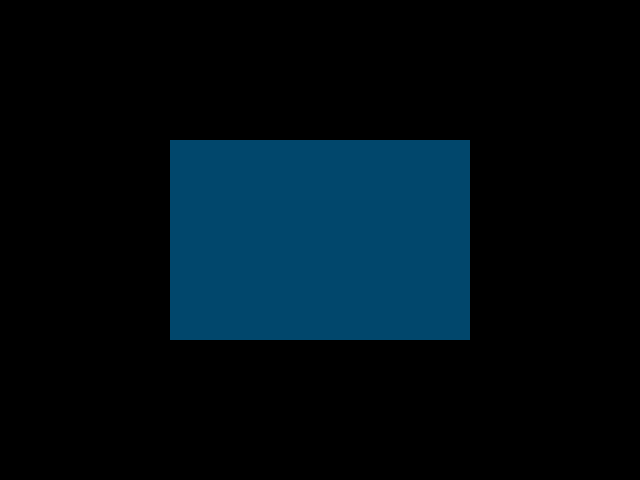
Specifying vertices like this gives you the full power of OpenGL, but it’s also
complex and low-level. Pyglet and glooey provide simpler alternatives for some
common things to draw. For images you can use pyglet.sprite.Sprite:
class SpriteDemo(glooey.Widget):
custom_alignment = 'center'
def __init__(self):
super().__init__()
self.sprite = None
def do_claim(self):
return 200, 200
# Glooey calls this method when the widget is assigned a new group.
# See the section on `How regrouping works` for more details.
def do_regroup(self):
if self.sprite is not None:
self.sprite.batch = self.batch
self.sprite.group = self.group
def do_draw(self):
if self.sprite is None:
self.sprite = pyglet.sprite.Sprite(
img=pyglet.image.load('wesnoth_logo.png'),
x=self.rect.left,
y=self.rect.bottom,
batch=self.batch,
group=self.group,
)
else:
self.sprite.set_position(
x=self.rect.left,
y=self.rect.bottom,
)
def do_undraw(self):
if self.sprite is not None:
self.sprite.delete()
self.sprite = None
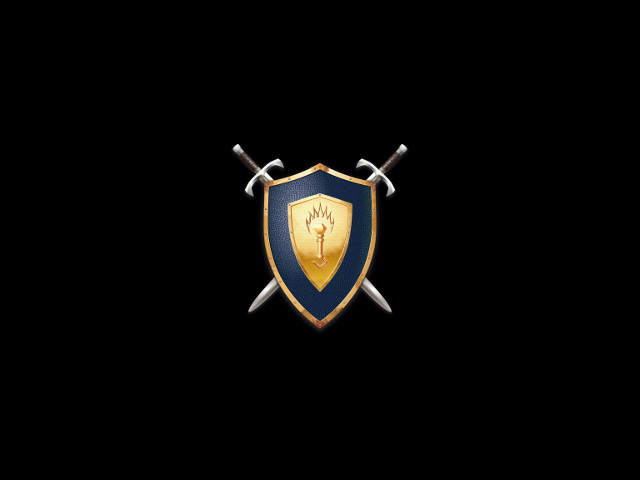
For rectangles, you can use the glooey.drawing.artists.Rectangle artist.
This class is a little easier to use than Sprite because it has
hide() and show()
methods that do the right thing regardless of whether or not they’ve been
called previously.
class RectangleDemo(glooey.Widget):
custom_alignment = 'center'
custom_size_hint = 300, 200
def __init__(self):
super().__init__()
self.artist = glooey.drawing.Rectangle(
color=(1, 71, 108),
hidden=True, # Don't draw the rectangle yet.
)
def do_claim(self):
return 0, 0
# Glooey calls this method when the widget is assigned a new group.
# See the section on `How regrouping works` for more details.
def do_regroup(self):
self.artist.batch = self.batch
self.artist.group = self.group
# Glooey calls this method when the widget is assigned a new size.
# See the section on `How repacking works` for more details.
def do_resize(self):
self.artist.rect = self.rect
def do_draw(self):
self.artist.show()
def do_undraw(self):
self.artist.hide()
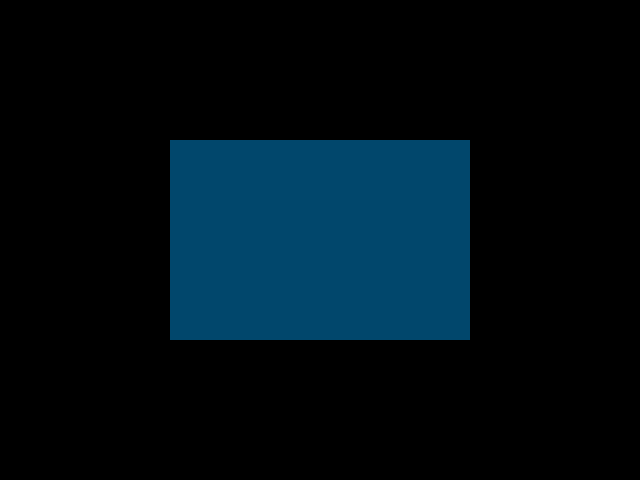
Glooey comes with a handful of other artists as well. All are described in the
API documentation, but one that’s worth briefly
highlighting is glooey.drawing.artists.Background. This artist can draw
rectangles, images, and outlines, and can also tile images along any edge. In
short, it’s the artist behind the Background widget, so it can do everything
that widget can do.
The last thing to note about drawing is that all widgets have two public
methods that control whether or not they are drawn. The first is
hide(), which undraws the widget and prevents it from being drawn in
the situations where it normally would be. The second is unhide(),
which does the opposite.
How repacking works¶
Repacking is the process by which every widget in the GUI is assigned a size
and position. The process begins when a widget calls its _repack()
method, indicating that it’s size may have changed and that the whole GUI may
need to be updated as a result. In a nutshell, the _repack() method
ascends the widget hierarchy until it finds a widget that doesn’t need to be
resized, then descends the hierarchy from there resizing all that widget’s
children and grandchildren.
A sequence diagram illustrating what would happen if the HBox from the widget hierarchy discussed in the first section were repacked (e.g. when it’s attached to the GUI). Methods that are meant to be overridden in Widget subclasses are highlighted with dark backgrounds.¶
The ascent is controlled by the _claim() method, which determines the
minimum amount of space a widget needs to fit itself and all its children. If
this amount of space has changed since the last repack, then the ascent must
continue in case the widget’s parent needs to be resized in turn. Otherwise,
it can stop.
The _claim() method determines the minimum amount of space needed by
a widget in several steps. The first is to recursively call _claim()
on all the widget’s children, to make sure their claims are up-to-date. This
is important, because a widget’s claim often depends on its children’s claims.
The second step is to delegate the real calculation to do_claim().
This method can be overridden in widget subclasses to return the correct size
for that kind of widget, accounting for the properties of the widget itself and
the sizes of all its children. The third and final step is to adjust the size
returned by do_claim() to account for padding. This final claim is
stored in the widget and made available (e.g. to parent widgets) via its
claimed_width, claimed_height, and claimed_rect
properties.
The descent in executed by the _resize() method, which is recursively
called by parent widgets on any of their children that need to be resized. It
takes as an argument the max rect for the widget being resized (see the
Padding, alignment, and size hints tutorial for the definition of that term) and
sets the widget’s final size and position by aligning it according to its
alignment property within the given max rect. The remaining steps
are delegated to methods that can be overridden in subclasses. First,
do_resize() is called to let the widget generally react to its new
size. Second, do_draw() is called — if the widget has a batch and
a group as discussed previously — to let the widget update its appearance on
the screen. Finally, do_resize_children() is called to let the
widget calculate and assign new sizes to any of its children.
In summary, here are the methods that a widget can reimplement to control the repacking process:
do_claim()Return the minimum width and height (in pixels) that the widget needs to render itself.
do_resize()React generally to the widget being resized (i.e. do anything that needs to be done other than drawing things or resizing children, which for most widgets is nothing).
do_draw()Draw the widget using pyglet/OpenGL. This is called automatically during repacking, but may be called at other times, too.
do_resize_children()Call
_resize()on any children that need to be resized (typically all of them). The default for widgets with only one child is to make the child the same size as the widget itself. Widgets with more than one child must reimplement this method.
How regrouping works¶
As discussed in the How drawing works section, every widget needs to have a pyglet graphics group before it can be drawn. Regrouping is the process by which this happens. More specifically, it’s the process by which widgets are assigned groups by their parents.
The process begins when the _regroup() method is called on a widget
to assign it a new group. This would have to be internally triggered by a
widget or its parent — most often when it’s attached to the GUI — because
_regroup() is not a public method. The _regroup() method
does three things. First, it calls do_regroup() to give the widget a
chance to react to its new group. For the most part, only widgets that are
managing vertex lists should need to react, and they should react by migrating
those vertex lists to the new group (which is already available as self.group). Second, it calls do_regroup_children() to give the
widget a chance to call _regroup() on each of its children to assign
them new groups. The default implementation simply assigns each child to the
same group as the parent. Most widgets should accept the default, but widgets
that rely on more sophisticated OpenGL states, like ScrollBox does to
translate and clip its content, need to reimplement this method to put their
children in groups that have the right function and that are themselves
children of the widget’s new group. Third and finally, _regroup()
attempts to redraw the widget, so that any changes to the group will be
immediately reflected.
Note
I mention above that regrouping is usually triggered internally by glooey
when a widget is added to the GUI. You only need to worry about this if you
are writing a custom container widget. That is, a widget that uses
_attach_child() and _detach_child() to add and remove
children after it’s been constructed. If you’re doing this, make sure to
always call _repack_and_regroup_children() afterwards to trigger a
repack and a regroup if necessary.
How mouse events work¶
Pyglet emits mouse events whenever the user moves, clicks, or drags the mouse. These events need to propagate through the widget hierarchy in order for each widget to react properly when the mouse interacts with it. This process begins with the root widget (which is automatically configured to receive every mouse event that pyglet emits) but is ultimately handled in the same way by every widget:
First, the event handler corresponding to the particular mouse event is triggered, either by pyglet (if the widget in question is the root) or by the widget’s parent (if not). Each widget has a handler for each type of mouse event that pyglet can generate:
All of these handlers do different things, of course, but they share the same
basic structure. First, the handler calls
_Widget__find_children_under_mouse() to figure out both which of its
children are under the mouse now and which were under the mouse the last time a
mouse event was triggered. With this information, the handler propagates the
mouse event to any children affected by it. Most of the time this just means
triggering the same event for the children which are under the mouse, but the
“motion” and “drag” handlers will also trigger “enter” and “exit” events when
they notice the mouse moving between their children. Once the event is done
propagating, the handler may trigger one or more new events. This is where
different handlers behave differently. For example,
on_mouse_release() triggers on_click if the widget is “enabled”
and the click began in the widget, and on_double_click if this is the
second click in the last 500 ms. Likewise, many of the handlers play a role in
triggering on_rollover events at the right times.
There are a number of ways for widget subclasses affect how mouse events are
propagated. The first is to reimplement is_under_mouse(). This
method takes a mouse coordinate and returns true if that coordinate is touching
the widget. The default implementation returns true if the coordinate is
within the widget’s rectangle, but you can imagine reimplementing this for
widgets irregular shapes. Circular widgets are common, for example, and it’s
easy to calculate if a point is within a circle. You could also support
arbitrary outlines by using a bitmap to determine which pixels are inside a
widget.
The second way to affect how mouse events are propagated is to reimplement
do_find_children_near_mouse(). This method’s job is to yield which
of the widget’s children could be under the given mouse coordinate
(is_under_mouse() will subsequently be called on each one to figure
out which really are under the mouse). The default is to yield all of the
widget’s children, which is always correct, but not always efficient.
Containers like Grid, HBox, and VBox know where their children are located, so
they can yield the right widgets in constant time rather than linear time.
This efficiency matters, because on_mouse_motion events are triggered
almost every frame, and often need to be propagated through several layers of
containers.
The third way to affect how mouse events are propagated is to set
custom_propagate_mouse_events to False. This instructs the
widget to simply not propagate mouse events, which can be useful if you’re
making a composite widget and want to take complete responsibility for
interacting with the mouse, or if you just know that nothing it the widget
should interact with the mouse and you want to save some time.
The fourth way to affect how mouse events are propagated is to call
_grab_mouse() and (subsequently) _ungrab_mouse(). The
first method breaks the normal manner is which mouse events are propagated and
forces them all to be directed towards the widget that grabbed the mouse, and
the second method restores undoes this. The grips inside scroll bars are a
good example of when these methods are useful. When you click the grip, it
grabs the mouse so that even if the mouse leaves the scroll bar as you’re
dragging, the grip keeps moving with the mouse. Then when you release the
grip, it ungrabs the mouse and everything goes back to normal. Only one widget
can grab the mouse at a time. If you try to grab it twice, and exception will
be raised.
The last way to affect how mouse events are propagated is to overwrite the
handlers, e.g. on_mouse_press() and friends. This is the nuclear
option, so to speak, but it lets you propagate events in any way you like. For
example, the Mover widget — one of the fundamental building blocks of the
scrolling widgets — is responsible for efficiently moving a child around.
But under the hood, the child isn’t really moving; Mover is just using
glTranslate() in order to change where it’s drawn. In order for this trick
to work, Mover also needs to reimplement the mouse handlers to apply the
inverse translation to the mouse coordinates, otherwise there would be a
mismatch between where the child appeared and where it could be clicked on.
Another example is the PanningGui widget, which reimplements these methods so
it can take responsibility for tracking the position of the mouse (i.e. by
adding up dx and dy every time the mouse moves). This allows it to trigger
on_mouse_pan events when the mouse appears to move off the screen, which
can then be used to scroll around a larger scene in the way that many games do.